Have you ever heard that your device has two IP addresses? Yes, each and every device connected on the internet via router has two IP addresses. One is a private IP address and another one is a public ip address. You may get to know more about IP addresses in our article IP address.
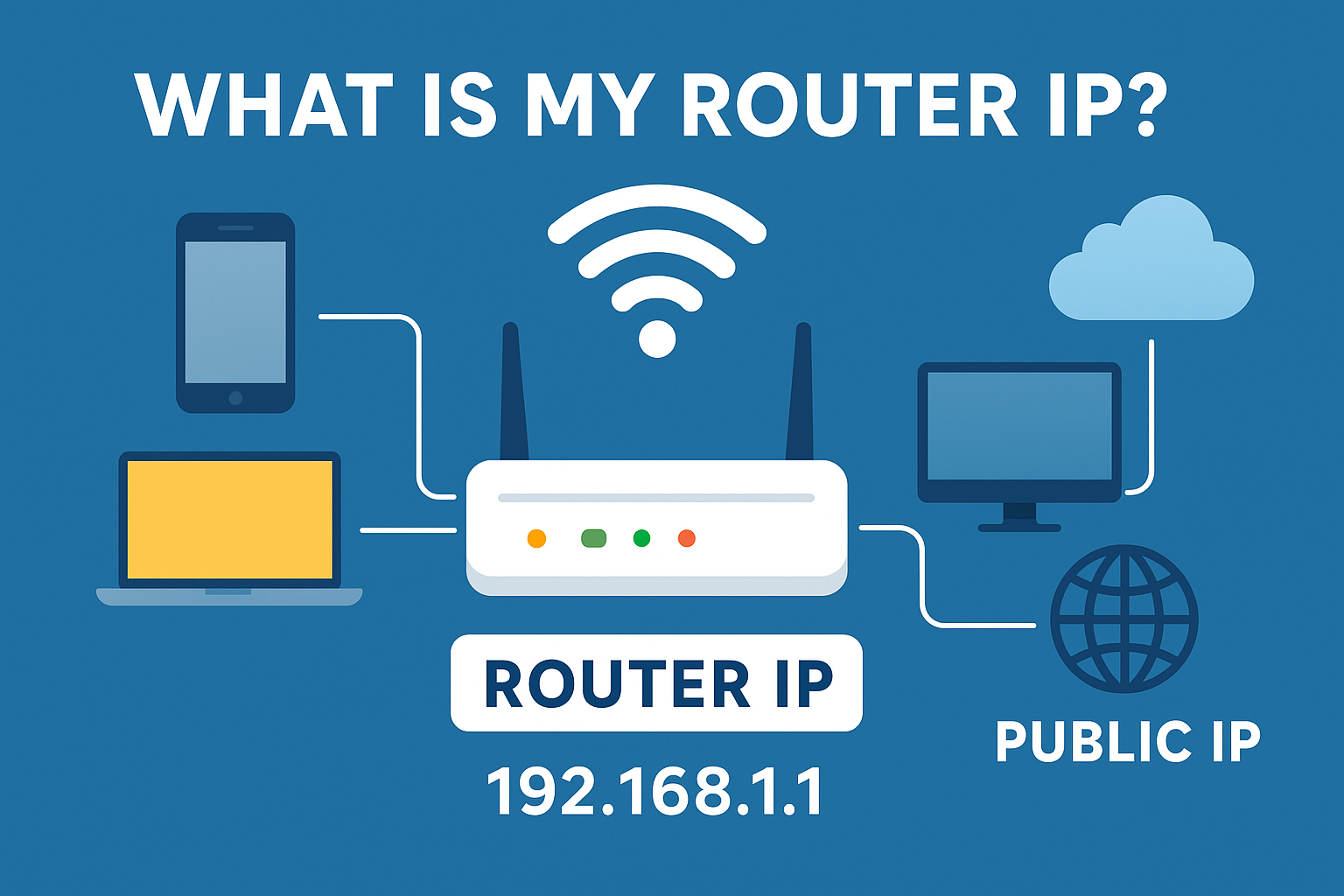
Private IP (Internal / Local) - This is what we usually call “Router IP”.
Public IP (External / Global) - This is for external communication.
What is a Router IP?
Nowadays most of us connect our devices to Wi-Fi everyday. We thought about “What is My Router IP?” only when we have to troubleshoot or manage our internet connection.
A router IP address is a doorway to control our home or office network. Without this we cannot login to our router to change some Wi-Fi settings or configure any features like parental control or VPN, etc.
This article explained in simple terms about why it matters to know the router IP and how to find it? And some of the common router IP addresses.
Why do I need to Know My Router IP?
Access Router Settings:
The router IP is required to login to our router’s admin panel. From there we can:
- Change Wi-Fi name - This is what SSID
- Change Wi-Fi password
- Enable or disable guest networks
- Set Parental controls
- Access firewall and other security settings.
Troubleshoot Internet Issues:
If our Wi-Fi isn’t working, we can:
- Check whether our device able to reach the router or not
- Ping the router IP in the command to check the connectivity
- If required reconfigure or reset the connection
Network Configuration (Advanced):
Techie users may need the router IP to:
- Setup port forwarding for gaming or CCTV camera
- Configure VPNs in the router
- Manage bandwidth
In short we can say that our Router IP is required to control or manage our entire network.
Some Common Router IP Addresses:
- TP-Link - 192.168.0.1 / 192.168.1.1
- D-Link - 192.168.0.1
- Netgear - 192.168.1.1
- Linksys - 192.168.1.1
- Asus - 192.168.1.1
- JioFiber - 192.168.29.1
- Airtel Xstream - 192.168.1.1
- BSNL Broadband - 192.168.1.1
There are some other ways to find our router IP.
Ways to find My Router IP:
The method may change slightly based on the device we use.
Windows:
- Press Windows +R then type cmd and press Enter
- Type ipconfig and hit Enter
- You will get something like X.X.X.X (x will be the numbers) and that is your router IP.
macOS: (Slightly different in each models)
- Click on Apple menu -> System Preferences -> Network
- Select your Wi-Fi connection
- Click Advanced -> TCP/IP
- Router field shows the Router IP (X.X.X.X)
Android:
- Go to Settings -> Wi-Fi
- Tap on the connected Wi-Fi..
- Check for Gateway or Router.
iOS:
- Go to Settings -> Wi-Fi
- Tap on the “i” icon next to your network.
- Scroll down to Router.
Linux:
- Open Terminal
- Type ip route | grep default
- Look for something like X.X.X.X (X will be numbers).
How to use My Router IP:
Once we knows our router IP:
- Open a browser
- Type the router IP in the URL bar and hit Enter
- The Login page will appear.
- If you didn’t change the username and password then use the Default Credentials
- Username: admin
- Password: admin or password
- You can also check the back of your router.
- Once logged in then we can customize Wi-Fi settings, security, etc,.
FAQs about Router IP:
Q1. Is my router IP and Public IP the same?
No. Router IP is private whereas Public IP is given by our ISP for internet access.
Q2. Can two routers have same IP?
Within the network, No. Each router within the network should have a unique IP to avoid conflicts. But with a different Network, Yes.
Q3. What will happen if I change the router IP?
You need to reconnect the devices using the new doorway. For the sake of safety make sure you notedown the new address.
Q4. What should I do if I forget the login?
Back of your router you’ll find the button, press and hold for about 10 - 30 seconds. It will restore the default settings.
